Help me with refinement
Once you've clicked "Save and Continue,” BECODE compiles your building and usage details to figure out whether it needs more information. If it doesn't, you'll be given your construction type and directed to your project-specific building code.
If BECODE does need more information, you'll be given access to the fire compartmentation tab on the right-hand side of your page. Simply enter each fire compartment's area and volume, and describe the class makeups of each compartment.
Add classes by clicking this button.
Click "Add Compartment" to add another fire compartment in your building if necessary.
Once you've correctly described your building's fire compartment, click "Save and Continue”.
Once again, BECODE compiles your information and will figure out whether further clarification is needed. If it isn't, you'll be given your construction type and directed to your project-specific building code.
If there are some points you need to clarify, you'll be automatically directed to the "Questions" page. This part is easy. Simply answer these questions and click "next".
Once you've answered BECODE's questions (and clicked "Save and Continue") you'll automatically be shown your construction type. Click "next" to proceed.
You can use these buttons to give feedback, clear your building and access membership services respectively.
Click to find help with inputs and outputs
If you have any questions, concerns or feedback about BECODE you can contact us at any time.