Help me with outputs
Once you've been shown your construction type and clicked "next," you'll be shown your project-specific building code.
The pane on the left provides a summary of your building, the pane in the middle shows your project specific building code, and the pane on the right shows any additional information such as tables and definitions. You can hide these panes by clicking these buttons.
You can filter your building code into clauses relating to fire resistance, access and egress, and services and equipment.
You can also filter your building code by building block. Simply click on the appropriate building block. To go back to the ‘entire building’ view, simply click on the building icon.
By clicking on this button you can further refine your project specific building code by adding or removing clauses that you think are and are not relevant.
And this button will allow you to hide or show the BCA provisions that you or BECODE have deemed irrelevant.
You can use the "find" bar to search for particular elements or clauses within your project-specific building code.
You can click on the hyperlinks in your building code to show figures, definitions or other relevant information.
You can use these buttons to give feedback, clear your building and access membership services respectively.
Click to find help about inputs and refinement.
If you have any questions, concerns or feedback about BECODE you can contact us anytime.